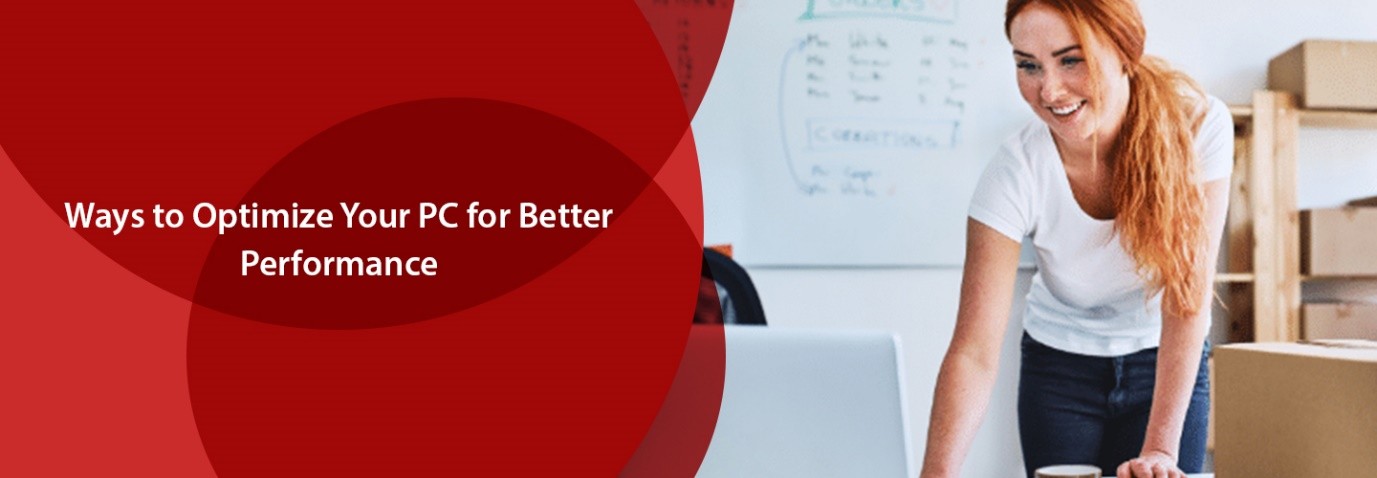
For anyone planning on using their PC for gaming, editing, programming or other high intensity activities, they will quickly realize that they need to properly optimize their PC before they can carry out those tasks successfully. An outdated machine will not only frustrate you, but it may also put your data at risk.
There are many ways through which you can detect problems in your PC and optimize it accordingly. One of the most common symptom is that it might take longer to boot up or shut down, browsers may lag and folders may take longer to open.
The problems could be because of many factors such as excessive data, junk or unnecessary clutter from the internet. A computer might also be harboring cookies or viruses from untrustworthy online sources as well, which will definitely put a damper on its performance.
Fortunately, you can easily optimize your PC at home without paying a lot of money to get it done by an expert. These practical and effective tips to help you tune-up your PC will assist you in improving your computer’s overall performance significantly. Make sure you complement your optimized PC with a fast and reliable internet. Check out FirstEnergy for some of the best affordable plans.
Let’s check out the tips and tricks:
Clean Up Junk Files and Programs
Keeping unnecessary files and applications in your computer has a lot of cons. Not only do junk files take up a lot of useful memory, they put extra load on your device, slowing it down significantly. Junk files are those that are left behind after you have installed a software. If these files have been piling up in your PC for a while, it will get even more difficult to sort them out and get rid of whatever’s unnecessary.
Thankfully, cleanup software exists. You can use free cleanup tools like CC Cleaner for Windows or Mac to remove these files for you, and have your PC run much smoother.
Startup Apps Are Unnecessary
A startup program refers to any app that automatically launches when you start your PC, and keeps running in the background. When a large number of unnecessary apps are open in your PC, it adds to the memory and puts a damper on your computer’s overall performance.
To stop this from happening, you can go into the setting on your computer and find the Disable option in the Task Manager. This will reduce your computer’s boot time, and fix most performance issues in your machine.
Close Background Apps
For most Windows 10 users, there are certain apps that are running in the background at all times when you have your PC switched on. This applies to apps you rarely use, and even ones you’ve never used. Background apps use up your system facilities, such as RAM. They clutter your device’s memory, and if you have a limited data plan, it could cost you a lot to have these apps running. For this purpose, make sure you turn off these apps by going to the start menu and looking for “Background Apps.”
Get the Latest Updates
A device driver is a program in your computer that allows devices connected to your computer to function properly. It allows you to access and manage your hardware digitally, through your computer. You need to update these frequently in order to avoid frustrating setbacks, such as your computer crashing or freezing.
Simply updating your drivers and Windows regularly is enough to substantially boost your PC’s performance. While Windows does update your machine automatically, it takes a little time for those updates to kick in. If you notice a drop in your PC’s performance, you may do this manually for a quick boost.
Check for Viruses
Malware is one of the major reasons for a computer to start performing poorly. It magnifies every problem in your PC such as low memory, corrupted files, loss of valuable data, breach of privacy and a slowed down system. Viruses often get into your computer through the internet, and most people aren’t aware of them until the damage has been done. For this purpose, it’s wise you always have Firewall/an antivirus turned on. It will detect any virus you may have, and depending on what antivirus you are using, it may even automatically remove it for you.
There are a few things you can do to avoid getting viruses in your computer in the first place, including not using random USB drives, avoiding attachments in emails from anyone without confirmation that they are the ones who sent it, etc.
Keep an Eye on Disk Space
No matter what kind of hard drive you have, overloading it is never a good idea. For a lot of operations in your PC to run smoothly, it needs adequate space. With unnecessary data taking up all of the space, your computer won’t be able to store things like temporary files, swap files and other important necessary data that is required for your machine to run properly. To solve this problem, you could either get a free PC cleaning software, or get multiple hard drives. The former is more manageable for people with limited data, since you will only have to regularly manage one hard drive.
Check on Your Hardware
It is uncommon for hardware to be the reason for your PC not running properly, but it still happens. It is important to open up your CPU every once in a while and clean it out. Even if there’s nothing to be replaced, a lot of dust and other penetrable garbage may have gotten into your system, which could heat it up enough to become a potential fire hazard.
If you find that a feature of your PC is not running properly, for example, you can’t watch videos on offline video players, it may be due to an outdated video card. In this case, you can use a system information utility to figure out what you need.
Maintenance is important
It is inevitable that your PC performance will go down at some point in time if you don’t maintain it. You need to make sure that your hardware and software always updated and there are no viruses lurking around.
